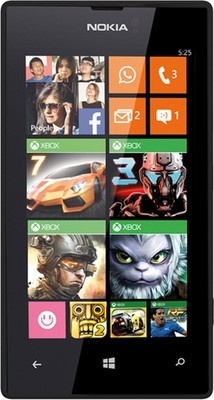It is a common practice from the major smartphone manufacturer to release mini versions of the flagship smartphone. Here Sony has changed a little bit. It released compact version of the Xperia Z1 and not mini. That is it is just compact in size and equally powerful as bigger brother. Sony Xperia Z1 Compact price in India is Rs.35990.
Sony Xperia Z1 Compact is powered by Quad-core 2.2 GHz Krait 400 CPU with Qualcomm MSM8974 Snapdragon 800 and Adreno 330 GPU. The RAM of the device is 2GB and has 16GB of internal storage. Xperia Z1 also supports microSD card upto 64GB and runs on Android 4.3 Jelly Bean. Sony has announced that, it will get Android 4.4 Kitkat update soon.
Sony Xperia Z1 Compact sports 4.3 inch TFT capacitive touch screen with 720×1280 pixel resolution and 342 ppi pixel density. The display is made up of Shatter proof and scratch-resistant glass and has Triluminos display, X-Reality Engine technologies. It supports upto 10 finger multi touch.
Sony Xperia Z1 Compact comes with 20.7MP primary rear camera with LED flash and auto focus. The camera feature includes 1/2.3” sensor size, geo-tagging, touch focus, face and smile detection, image stabilization, HDR, panorama. There is also a 2MP camera which is also can record 1080p video. The connectivity features of the device includes GPRS, EDGE, 3G, LTE, USB, Bluetooth and NFC. Sony Xperia Z1 Compact houses Non removable Li-ion 2300 mAh battery. It is rated to provide upto 670 hours of standby time and 10 hours of talk time. The device also a water and dust resistant.
Sony Xperia Z1 Compact Disadvantages
- Non User removable battery
- Average loud speaker performance
- No out of the box Android 4.4 Kitkat
Sony Xperia Z1 Tips and Tricks
Using Xperia Z1 as modem
Sony Xperia Z1 Compact can be used as modem through WiFi Hotspot and USB tethering features. Just enable the WiFi hotspot in the device and complete simple configuration to access internet on other WiFi enabled device. To use Xperia Z1 Compact as modem through USB by connect the device to PC through USB. Now enable the USB tethering.
Taking screenshot on Sony Xperia Z1 Compact
To take screenshot on Xperia Z1 Compact just press and hold Volume down key and Power button simultaneously. You will hear a shutter sound which confirms Screen shot has been taken. You can access the screen by going to gallery.
Sony Xperia Z1 Compact Specification
- Android v4.3 (Jelly Bean) OS
- 4.3-inch TFT Capacitive Touchscreen with 720p screen
- 2.2 GHz Qualcomm Snapdragon 800 MSM8974 Quad Core Processor
- Adreno 330 GPU and 2GB RAM
- 20.7 MP Primary Camera
- 2 MP Secondary Camera
- Full HD Recording
- Waterproof and Dust Resistant
- 16GB internal storage
- Expandable Storage Capacity of 64 GB