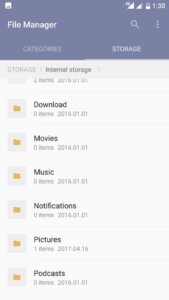HMD Global recently launched three Android running smartphones in India namely Nokia 3, Nokia 5 and Nokia 6. Nokia 3 is the most affordable of the lot with the price tag of Rs.9,499. Nokia 3 is available exclusively via offline retail stores. Here is the some of the Nokia 3 FAQ Tips and Tricks Cons.
Nokia 3 FAQ Tips and Tricks Cons
What are the different color variants of Nokia 3 available in India?
It will be available in four colour options. They are Matte Black, Silver White, Tempered Blue and Copper White.
Does it has dedicated microSD card slot?
Yes. There is a dedicated microSD card slot.It supports upto 128GB.
What are the specifications of Nokia 3?
Specification summary.
- 1.3GHz quad-core MediaTek 6737 processor with 2GB of RAM.
- 5 inch 720HD display screen.
- Wi-Fi, GPS, Bluetooth, NFC, USB OTG, FM, 3G and 4G (with support for Band 40 used by some LTE networks in India).
- 16GB of internal storage and support upto 128GB through microSD card.
- 8MP front and rear camera.
- Compass Magnetometer, Proximity sensor, Accelerometer, Ambient light sensor and Gyroscope.
- 2650 mAh battery.
Does the screen has corning Gorilla Glass protection?
No.
How to take screenshot on Nokia 3?
For taking the screenshot, follow the steps given below.
- Go to the screen on which you want to take screenshot.
- Press and hold power and volume buttons simultaneously.
- Screenshot will be taken.
How to set custom ringtones in Nokia 3?
To set custom MP3 or music file as ringtone, follow the steps given below.
- Copy the MP3 or music to Ringtones folder in internal storage of Nokia 3.
- Go to Settings->Sound.
- Now tap on ringtone.
- Select the music file which you copied from the list.
What are the Cons of Nokia 3?
This is the not the complete review. Based on specification and first impression, here are the Nokia 3 cons or demerits according to us.
- No fingerprint scanner.
- Low internal storage.
- SoC is not as powerful as other smartphones available in this price.