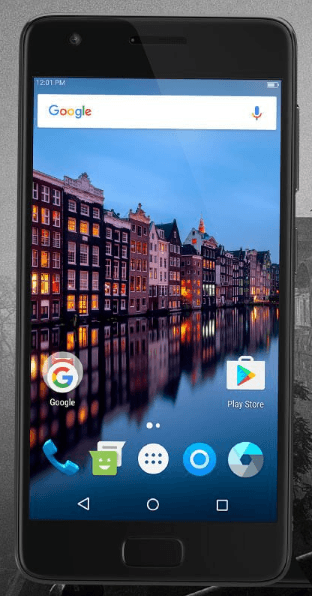Eureka Forbes has introduced desktop Air Purifier Dr. Aeroguard SCPR 100 in India. It is a compact air purifier with good set of features. Priced at Rs.8,999, it is one of the affordable air purifier which is also certified by the world renowned German ‘gui-Lab’.
Outdoor and indoor air quality in most of the big cities are becoming worse and worse day after day. Emission of small particles from power plants, factories, vehicle exhausts and from the burning of coal, wood etc are the main culprits for air pollution. With increase in air pollution, diseases are also increasing.
Most of us spend 90 percent of our time in indoors. Getting pure air outdoor is very difficult. But even indoor air quality is becoming bad. According to US Environmental Protection Agency (EPA), air inside our homes & offices can be up to 10 times more polluted than the outside air. There comes the indoor air purifiers.
Air purifiers are high tech devices that claim to clean the indoor air by removing impurities such as dust particles, pollen, smoke etc. But these devices were expensive. To address this, Eureka Forbes introduces budget air purifier called Dr. Aeroguard SCPR 100.
Dr. Aeroguard SCPR 100 is powered by Activeshield x 2 filtration system. According to company, the ultra-precision purification process of the SCPR100 has double the efficiency of purifiers in its class to eliminate sub-micron respirable particles and infection-carrying microbes in the air. Dr. Aeroguard SCPR100 not only sense, clean and purify, it revitalizes the air using a perfect blend of Silver Ions, Diatoms and Vitamins, making the air pure and healthy.
Dr. Aeroguard SCPR 100 Key Features
- Compact form factor.
- Activeshield Filtration System.
- Anti Dust & Anti allergen Filter.
- Active HEPA filter.
- Vita Ion
- One touch control.