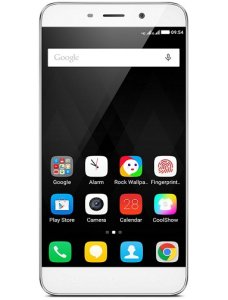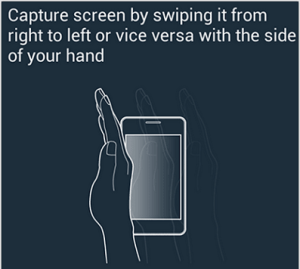Coolpad Note 3 is a new entrant into sub 10k smartphone segment in India. It has features which are available on high end smartphones such as fingerprint scanner, 3GB RAM etc. All these features are available for a price of Rs.8,999. Is this great value for money smartphone?. We will learn more on this in our Coolpad Note 3 Review.
Coolpad Note 3 sports 5.5 inch IPS 720pHD display screen and 267 ppi pixel density.Display panel used in this smartphone is of very good quality. The white looks white and there is no yellowish or pinkish tint.Sunlight legibility and Viewing angle are decent. However in extreme angles, colours slightly washes away. Overall considering the price, display is good.
Coolpad Note 3 has 13MP primary camera with LED flash. The primary camera takes good pictures in outdoor conditions. But in low light and artificial lighting conditions, there is a visible noise in the taken pictures. It also has 5MP front facing camera. The front facing camera too, in outdoor condition it takes good pictures. Overall in camera segment, Coolpad Note 3 performance is average.
Coolpad Note 3 is powered by 64 bit 1.3GHz Octa Core processor based on Mediatek MT6753 Soc with 3GB of RAM and Mali T720 GPU. It has 16GB of internal storage and microSD card support. The device runs on Android 5.1 Lollipop with Cool UI. In regular usage, phone performs very well. Due to some bug in the UI, phone tends to freeze while performing certain tasks such as adding widget. The gaming performance is good. But on extended gaming, phone tends heat up. The temperature goes upto 48 degree while playing high end games for longer time. Coolpad Note 3 performance in general is good except heating issue and few UI bugs.
Coolpad Note 3 another key feature is fingerprint scanner. Like Nexus 5X and Nexus 6p, it has fingerprint scanner just below the camera in the back. It is fast and works really well. Using this fingerprint scanner, you can unlock specific apps. Overall it works as desired. Coolpad Note 3 houses 3000 mAh battery.
Useful other post on Coolpad Note 3
How to take screenshot on Coolpad Note 3
Now let us summarize the Coolpad Note 3 review and split into merits and demerits of this smartphone.
Advantages and Disadvantages of Coolpad Note 3
Pros of Coolpad Note 3
- Fingerprint scanner: One of the key feature. It is quick and accurate.
- Good Display Panel: The quality of display panel used in the device is good.
- Good performance: Overall performance on this device is good except few exceptions.
- Lot of features in affordable price tag: Coolpad Note 3 interms of specifications, it offers a lot for the price.
Cons of Coolpad Note 3
- UI Bugs: Though it has very good hardware, the UI in this device has bugs. While using the device it freezes for few seconds at times. Also, LED notification does not work as expected all the time.
- Poor standby time: Though it has 3000 mAh battery, standby time on this device is really bad. Even if you don’t use the device, within 24 hours battery drains out.
- Average low light camera performance: In artificial lighting conditions and low light conditions, camera quality is just average. The pictures taken comes with noise.
- Heating issue: While playing highend games for longer duration, it gets heated up.
- Limited service centers and Android Updates.
Coolpad Note 3 Specification
- 5.5 inch IPS 720pHD display screen and 267 ppi pixel density.
- 64 bit 1.3GHz Octa Core processor with 3GB RAM.
- Fingerprint scanner.
- 13MP primary camera with LED flash.
- 5MP front facing camera.
- 3000 mAh battery.
- 16GB internal storage and support for microSD card.