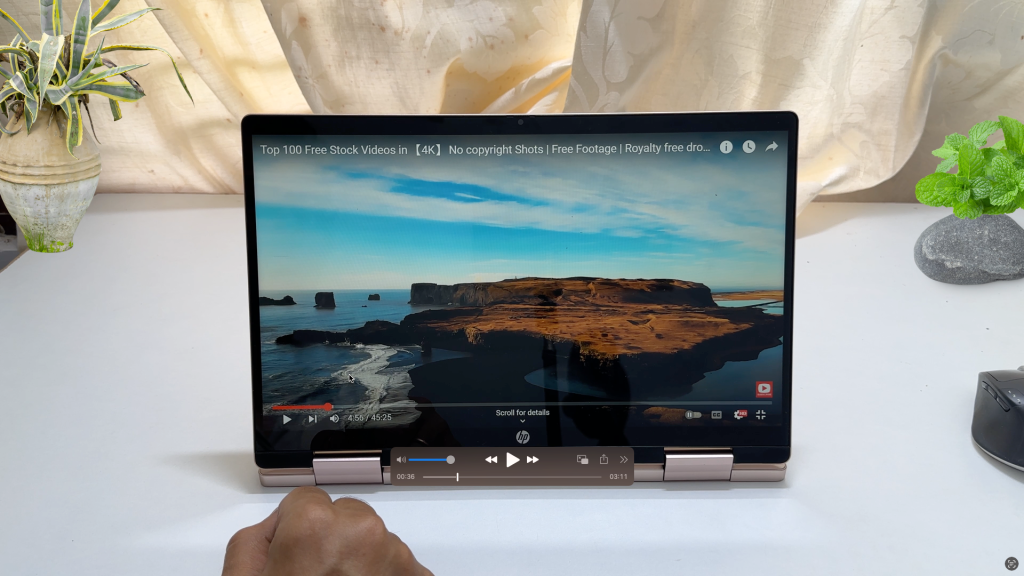BenQ, a leading advanced display technology solutions provider, unveiled W4000i 4LED 4K Home Cinema Projector. With BenQ’s proprietary 100% DCI-P3 Cinematic Color and HDR-PRO technologies, the W4000i promises a true 4K image quality with precise HDR colour accuracy, elevating the movie-watching experience to new heights. Additionally, it comes equipped with Android TV, which is Google certified.
Benq W4000i 4LED 4K Home Cinema Projector – Key Features

The Epitome of Visual Excellence:
The W4000i projector boasts an exceptional true 4K HDR experience, thanks to its utilization of Cinematic Color Technology. This cutting-edge feature enables the projector to achieve super-wide 100% DCI-P3 color space and vivid colors. With over 8.3 million razor-sharp pixels, it captivates audiences with stunning clarity, leaving a lasting impression.
Enhanced HDR and Unparalleled Detail:
Equipped with HDR-PRO technology, the W4000i effortlessly enhances dynamic contrast in HDR10+ and HLG modes, delivering true-to-life colors and exceptional detail in both bright and dark scenes. This ensures that viewers can enjoy movies with breathtaking realism, experiencing the subtlest nuances that might otherwise be lost on standard displays. The projector’s HDR capabilities meet all resolution, color gamut, and dynamic range requirements, resulting in spectacular 4K HDR experiences with cinematic color accuracy and remarkable detail reproduction.
Bright and Colorful, Anytime, Anywhere:
The W4000i delivers vibrant visuals with 3200 ANSI lumens brightness and 100% DCI-P3 color coverage. Day or night, immerse in the magic of the big screen from home.
Energy-Efficient 4LED Light Source:
The W4000i uses an efficient 4LED light source, providing faster start-up, longer lifespan, and reduced maintenance. Smart Eco mode saves energy, extending LED life up to 30,000 hours, an eco-friendly choice for movie enthusiasts.
Seamless Android TV Integration:
An exciting addition to the W4000i is its Android TV integration, certified by Google. The projector comes preinstalled with popular streaming services like Netflix and Amazon Prime, providing easy access to various entertainment content. Users can explore and download apps from Google Play Store, customizing their home cinema experience.
Benq W4000i 4LED 4K Home Cinema Projector Price in India
- MRP – INR 4,00,000
- Offline Channels – All leading Retail Home AV BenQ SI Partners.
A Message from the Managing Director:
Mr Rajeev Singh, Managing Director of BenQ India & South Asia, expressed his enthusiasm for the W4000i projector’s launch, “The W4000i is a true game-changer in home cinema technology. At BenQ, we strive to push the boundaries of visual display solutions, and the W4000i is a testament to our commitment to providing our customers with the best possible experiences. With this projector, we aim to redefine home entertainment and bring the magic of the big screen directly to our customers’ living rooms. We are confident that this latest addition to our product line will be a game-changer in the industry.”
Conclusion:
The BenQ W4000i Home Cinema Projector elevates movie experiences with 4K image quality, HDR, and Android TV integration. Its color accuracy and detail impress enthusiasts. Prepare for true 4K HDR cinema magic at home with the BenQ W4000i projector, delivering big-screen grandeur.