Nokia Lumia 525 is a successor of entry level Windows phone Lumia 520. Though there is not much changes are done on the new phone, there are few welcome upgrades. The new Nokia Lumia 525 latest price in India is Rs.10,399.
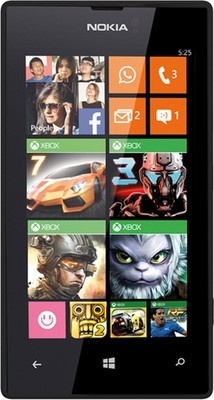
For connectivity, Nokia Lumia 525 provides, 2G, 3G, WiFi, Bluetooth, GSP and DLNA. The device is powered by 1430mAh battery which is rated to provide upto 16hours of talk time and 336 hours of standby time. The internal storage of the device is 8GB and supports microSD card upto 64GB.
Nokia Lumia 525 Disadvantages
- Limited number of apps.
- There is no camera flash.
- No front facing camera.
- There is not much improvements over the predecessor.
Nokia Lumia 525 Tips and Tricks
How to use Nokia Lumia 525 as modem
Lumia 525 can be used as WiFi Hotspot using the internet sharing feature. You can access this from the settings->Internet sharing.
Taking screen shot on Lumia 525
To take screen shot on Nokia Lumia 525, just press and hold power key and the windows button.The photos will be saved in Photos > albums > Screenshots. You can read more on this in How to take screenshot on Nokia Lumia smartphone.
Nokia Lumia 525 Specification
- 1 GHz Qualcomm Snapdragon S4 Dual Core Processor.
- 1GB RAM and Adreno 305 GPU.
- Windows Phone 8 OS.
- 4-inch LCD Touchscreen with 233 ppi pixel density.
- 8GB internal storage.
- Expandable Storage Capacity of 64 GB.
- 5 MP Primary Camera.
- Li-ion 1430 mAh battery.
- 2G, 3G, WiFi, Bluetooth, GSP and DLNA.


