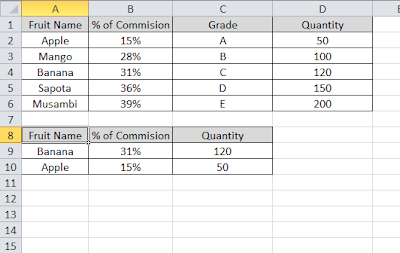The Inbound call center or contact center service level is one of the key factors to track the performance. Though it cannot be defined directly. This is because, the calculation depends on requirements. Some companies consider abandoned calls and some do not consider. In general we can define service level as the number of calls answered within the threshold. Below is the formula to calculate service level percentage.
Formula to Calculate Service Level Percentage in Inbound Call Center
As said above, the formula to calculate changes with company to company. So below is the formula which most of the companies use.
Service Level %= (Total Calls Answered within threshold/Total Calls Offerred)*100
The above formula is not considering the abandoned calls. So if you need to consider that, then you should use below formula.
Service Level %=(Total Calls Offerred-Total Calls Answered after threshold-Total calls abandoned after threshold)/(Total Calls offered-Total calls abandoned within threshold))
Where
‘Total Calls Answered after threshold’ is nothing but the number of calls answered after the target time frame. Depending on the business, each company defines the time. Some may say 20 sec ,10 sec,120 sec etc to answer the call,
Abandoned after threshold or Within Threshold- This is the calls abandoned within the target time. Some companies do not consider calls which gets abandoned within 10sec or 20 sec. It can be a higher value too.
Examples on calculating service level % in a Inbound contact center
In a day, a contact center gets 1000 calls and 40 calls answered after the threshold time of 20 sec. 60 calls got abandoned after threshold of 10 sec and 30 calls within threshold. What is service level?
The total calls answered=(1000-30+60)=1030
Total calls answered within threshold is (910-40)=990
Service level=(1000-40-60)/(1000-30)=92.78%