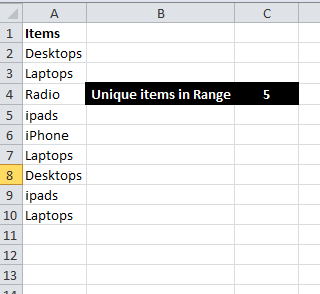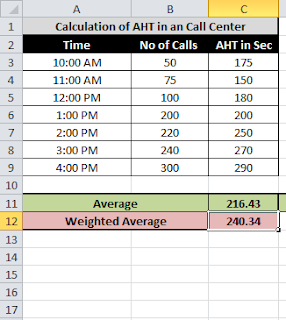Samsung Galaxy S Duos S7562 is a mid range Dual sim Android smartphone. It is powered by 1GHz Cortex A5 processor with 768MB of RAM and Adreno 200 GPU. The device measures 63.1×121.5×10.5 mm and weighs 120 grams. The overall design of the phone is much inspired by the Samsung Flagship model Galaxy S3. Samsung Galaxy S Duos price in India is ₹9,599.
Samsung Galaxy S Duos comes with 5MP primary camera and VGA front facing camera. The camera has features such as auto focus, panorama and photo effects, 2X digital zoom along with LED flash. The dual sim Android smartphone capable of shooting 480p videos at 30fps.Internal memory of the Galaxy S Duos 7562 is 4GB which can be further increased by adding microSD card upto 32GB. The device comes with 1500mAh battery which will provide talk time upto 12 hours and 570 hours of standby time.
Samsung Galaxy S Duos supports GPRS, EDGE, Wi-Fi and Wi-Fi Hotspot, Bluetooth and USB connectivity. It also supports GPS with AGPS service. The S7562 is bundled with popular apps such as Chat ON, SNS Integration, Play Store, Samsung Apps, Google Search apps.
Samsung Galaxy S Duos S7562 is going get Jelly Bean update soon. The updates can be installed through OTA or using the Latest Samsung Kies. With the help of Samsung Kies, the device can be used as modem through USB tethering. The devices with WiFi connectivity can be easily connected through the WiFi Tethering features. Like any other Galaxy Device, this device to support Samsung Mobile PC suite Kies 2.6. It is highly recommended to have Samsung Kies installed in your PC as this device at time requires firmware updates through PC only.
Merits and Demerits of Samsung Galaxy S Duos S7562
Merits of Galaxy S Duos:
- Decent snappy processor with 768MB RAM
- Dual sim support with Smart Dual feature
- Front facing camera support
- Stylish and slim design
- Excellent battery life for Android Standards
Demerits of Galaxy S Duos:
- No HD video recording support. It supports on 480p videos
- The touch response is not that great
- Phone hangs some times
- No Dedicated shutter key
- No Ambient Light Sensor
Samsung Galaxy S Duos Specification Summary
- Runs on Android 4.0 ICS OS. Upgradable to Jelly Bean
- 1GHz Cortex A5 processor with 768MB RAM and Adreno 200GPU
- 4 inch TFT capacitive touch screen with WVGA 480*800 pixel resolution
- 5MP auto focus camera with LED flash and VGA front facing camera
- Dimensions- 63.1×121.5×10.5 mm and weighs 120grams
- Accelerometer, Proximity Sensor, Compass sensors
- 4GB internal memory and expandable memory support upto 32GB
- 1500mAh battery with talk time upto 12 hours and standby time upto 570 hours.
- GPRS, EDGE, Wi-Fi and Wi-Fi Hotspot, Bluetooth and USB