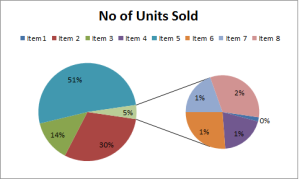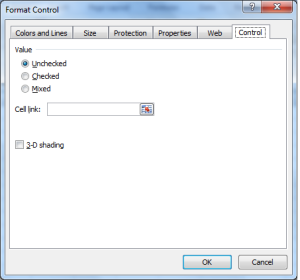The Pie charts well known for representing size relationship between the parts and entire thing. For example, if a company has multiple units, if you represent the profit of each unit in Pie Charts, it shows profit per unit in percentage. Sum of all slices/units is the total profit of the company. Sometimes, we have the data where some slices are very tiny because of small values which something look like below image. In this scenario pie of Pie or Pie of Bar charts are useful. Let us see how to use Pie of Pie charts in Excel.
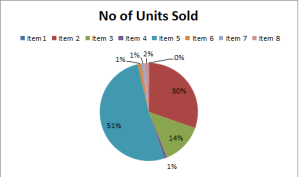 How to use Pie of Pie Charts in Excel
How to use Pie of Pie Charts in Excel
Pie of Pie charts in Excel is used to represent separate tiny slices from the main Pie chart and show them in additional Pie charts. Let us see how to Pie of Pie charts in Excel with an example.
1: Select data for which you want to Draw Pie of Pie or Pie of Bar Chart.
2: Go to Insert-> Pie and select Pie of Pie or Pie of Bar Chart.
3: You will get the chart as shown below. Now you can add the data labels to the charts which looks like below.
How to customize Pie of Pie or Pie of Bar Chart
4.By default, Pie of Pie charts in Excel takes some values. You can customize which type of values to moved to the additional chart. For this right click on the chart and choose Format Data Series from the menu.
5. In the Format Data Series dialog, click the drop down list beside Split Series to choose what you want to set the value you want to display in the second pie or bar. You can set Value or Percentage or Position. In this example, I have chosen the less than 10% percentage. The position will be useful if you want to move a specific set of series to second pie.