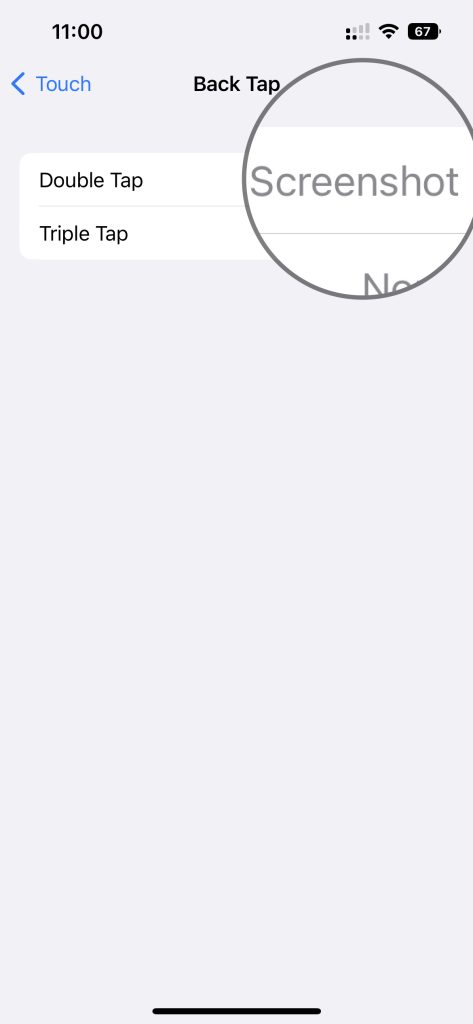Long pressing the side button launches Siri instead of Power menu. So you may be wondering how to power off your new iPhone. Here is the quick guide on how to switch off iPhone 14.
How to turn off iPhone 14
There are two ways you can power off iPhone 14.
The first method is using the hardware combination method. So, press hold Volume up or Volume down button along with side button. You will get the power menu. Slide the power icon to the right o shutdown your iPhone.
The second method is using the UI. To use this method, go to Settings->General. Scroll till the end. You will find “Shut Down”. In the next screen slide the Power con to the right to switch off your iPhone.
How to force restart iPhone 14 or iPhone 14 Plus
If your phone screen is unresponsive or cannot turn off using the above mentioned methods, force restart is one of the options. So to force restart, you need to use three button combination in a sequence. So quickly press and release volume up, then volume down and then press hold side button till the iPhone restarts.
These are the ways to turn off or force restart iPhone 14.