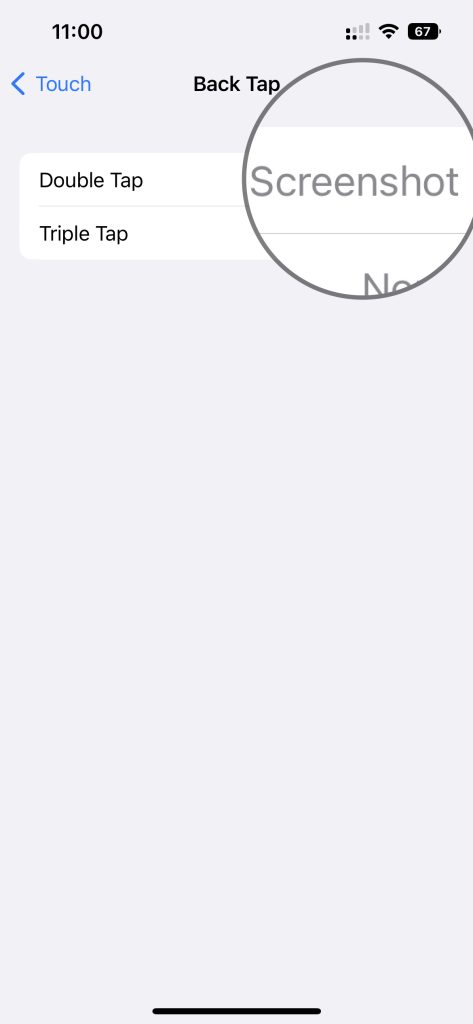If you own Galaxy Z Fold 5, knowing how to take a screenshot is an essential function that you should be familiar with. This remarkable foldable smartphone is equipped with cutting-edge technology and innovative features. Whether you want to capture a memorable moment or save important information, this guide will show you how to take screenshot on Samsung Galaxy Z Fold 5 using different methods.
How to take screenshot on Samsung Galaxy Z Fold 5
Method 1: Using Hardware Buttons
To take screenshot using this method, we need to use Volume down and Power buttons. So to capture the screen, go to the page, you wish to save the information. Now, quickly press and release Volume down and Side button together. It will save the screenshot.
Method 2: Using the Tasks page
To use this method, open the Edge Panel on a page you wish to screenshot by pulling the Edge panel handle. Once it’s open, go to the tasks page and tap on the take screenshot button. It will capture the screenshot.
If you can’t find the Tasks page on your Edge panel, go to Settings, and select Display. On the right-side menu, scroll down to Edge Panel and tap on it. Make sure it’s enabled and then tap on the panels. From the available panels, select “Tasks” Page. You’ll then be able to take screenshots using the Edge Panel on your Samsung Galaxy Z Fold 5.
Method 3: Using Quick Panel method
To take screenshot on Galaxy Z Fold 5 using this method, go to Quick panel by swiping down from the top of the home screen and then swipe down again to expand it. Look for the Take Screenshot button and tap on it to capture the screenshot.

If you don’t have the screenshot button, go into the Quick panel and expand it. Now, Navigate on these pages and tap this plus sign. From these available buttons, tap and hold on to Take screenshot button and drag it to the quick panel. Tap Done. In the future, if you go to the quick panel, you will get the screenshot button.
Take long screenshot on Samsung Galaxy Z Fold 5
To take scroll screenshot, go to a page or an app with more than 1 page. Take a screenshot using any of the method mentioned in this post. You will get a toolbar. Tap on the scroll screenshot button which looks something like down arrow button. It will start scrolling the page. If you stop tapping the button or reach end of the page, long screenshot will be saved to the Gallery.
These are some of the most common ways to take screenshot on Samsung Galaxy Z Fold 5.