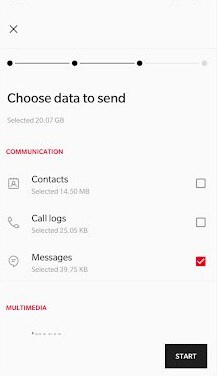OnePlus 7 Pro and OnePlus 7 comes with latest version of Oxygen OS based on Android Pie. Oxygen OS is a feature rich OS and at the same time it offers stock android experience and less bloatware. Based on community requests, OnePlus added many features which are very much useful. In this post, let us discuss OnePlus 7 Pro tips and tricks.
Recommended Reading:
OnePlus 7 Pro Tips and Tricks – 5 Essential features
Some of the features mentioned here are added in the latest version of Oxygen OS.
Enable Zen Mode
Zen Mode in Oxygen OS is something like Google’s digital well being initiative. It forces the user to put the device down and do something else for some time. It pauses the device and locks most of the features. You can recieve calls and take pictures. However, you will not receive notifications, messaging or no other apps. ZenMode once enabled, will last for 20 minutes. There is no way to bypass it.
To enable Zen Mode-
- Add the Zen Mode to the quick settings. You can do this by tapping pencil icon and dragging Zen Mode to the Quick Settings panel.
- Tap on Zen Mode to activate.
- It will show the message. If you agree and confirm, a countdown timer will show up on the screen.
- After 20 minutes, it will be automatically disabled.
Screen Recording
OnePlus 7 Pro and OnePlus 7 comes with built in screen recorder feature. You have the option to record audio via external mic as well. To enable screen recorder,
- Add the screen recorder to quick settings menu.
- Tap on screen recorder button.
- A small graphic will appear on the screen.
- Tap on the red record to start recording.
- You can customise the settings by tapping on gear icon.
- Tap “X” to stop screen recording.
Enable Ambient Display
OnePlus 7 Pro has the ambient light display feature. This is similar feature like always on display in Samsung phones. If ambient display is enabled, time, music controls, and pending notifications will show up in lock screen.
To enable ambient display feature
- Go to Setting->Display > Ambient display.
- You can choose ‘Pick up your phone to show’ or Tap the screen to show option. You can even enable both.
Disable Shelf
Shelf feature can be accessed by swiping left on the home screen. If you don’t like that feature, you can disable it. To disable shelf,
- Long press on the empty space on home screen.
- Go to Home Screen settings.
- Toggle the shelf button to the Off position.
Adjust Refresh Rate and Resolution
OnePlus 7 Pro comes with high refresh rate of 90Hz and QHD+ resolution. It is good feature but with compromise on battery life. It drains battery fast. However, you can change the refresh rate and display resolution to save battery. You can find these option in Settings> Display.