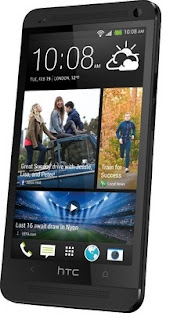HTC Desire 600 is a Dual sim Android smartphone with stylish design and good build quality. In terms of design it resembles HTC One smartphone. The device runs on Android 4.1.2 Jelly Bean along with HTC ‘s own UI layer HTC Sense 5. The price of HTC Desire 600 in India is Rs.26,299. Does it worth for the money? Let us see the pros, cons and features of the device.
HTC Desire 600 sports 4.5 inch Super LCD2 qHD panel that has a resolution of 540×960 pixels resulting in a pixel density of 245 ppi. It is disappointing that HTC did not added at least 720p screen considering its high price.The viewing angles and sun legibility are decent. The text and images looks decent as the screen size is small.
The HTC Desire 600 comes with a 8 megapixel primary rear camera with LED flash and auto focus. HTC also included a dedicated image chip for quick processing of images and has smart flash which offers a five level flash that is automatically set based on the distance to the subject. Like other recent Android phones from HTC, this phone too comes with HTC own camera app. This provides option for users to select different scene settings among Normal, Landscape, Portrait, Backlight, Night, Text and Macro for still still images. Users can also switch between HDR, Sweep Panorama and Anti shake modes and choose the slow motion video mode. HTC Desire 600 also offers self timer through which one can put timer ranging from 2 to 10 seconds, select the resolution, video quality, review duration, image adjustments, ISO and white balance settings.
HTC Desire 600 Camera performance: The HTC Desire 600 takes good quality images with accurate color reproduction and captures good amount of details in daylight. However, the images taken in the indoors and artificial light looks soft and even grainy to a certain extent.
HTC Desire 600 is powered by 1.22GHz Qualcomm Snapdragon 200 processor with 1GB of RAM and Adreno 203 GPU. The internal storage of the device is 8GB which can be further extended through a microSD card upto 64GB. The phone performance is good enough for web browsing and even games like asphalt 7 we were able to play without much lag. The call quality of Desire 600 is good and captures signal in weal areas too. The HTC Desire 600 houses 1860 mAh battery which lasts almost one full day with ,medium to high usage.
Disadvantages of HTC Desire 600
Any review without discussing the negative of the device cannot be completed. So here is the list of demerits of HTC Desire 600.
- The screen has only qHD resolution. Where as for the same price, there are many 720 p screen devices.
- The camera performance in indoors and under artificial light are disappointing.
- No Full HD 1080 p video recording support.
- relatively slow chipset.
- The price of the device is high considering the features.
Summary of HTC Desire 600 Specification
- 1.2 GHz Qualcomm Snapdragon 200 Quad Core Processor
- 1GB RAM and Adreno 203 GPU
- 8 MP Primary Camera and 1.6 MP front facing camera.
- 8GB internal storage and 64 GB external storage support through microSD card
- Android 4.1.2 (Jelly Bean) OS wih HTC sense 5
- Dual SIM (GSM + GSM)
- 4.5-inch Super LCD 2 Capacitive Touchscreen with qHD resolution.
- 2G, 3G, WiFi, Bluetooth and USB connectivity