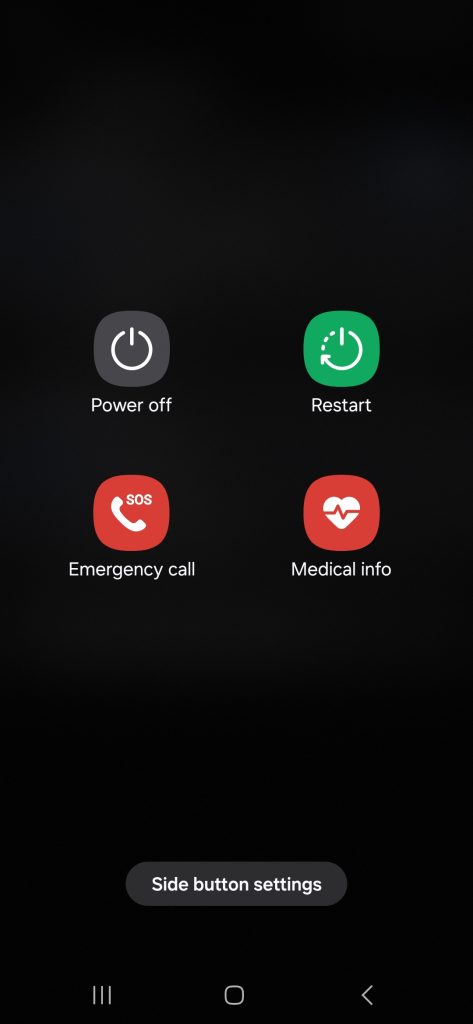Samsung Galaxy S24 Ultra provides multiple ways to take screenshot. This includes using Edge pane, two button combination, Palm swipe gesture and quick panel. So lets explore how to take screenshot on Samsung Galaxy S24 Ultra using these methods.
How to take screenshot on Samsung Galaxy S24 Ultra
Edge Panel Method:
To take a screenshot on your device, there are a couple of methods you can use. One of them is by using the Edge panel.
Here’s how to do it:
- Pull the Edge Panel handle to access different panels.
- Swipe through the boards until you reach the tasks page.
- On the tasks page, you’ll find a “Take screenshot” button.
- Tap on it to capture the screenshot.
- The screenshot will be saved automatically.
If you don’t have the tasks page on your Edge panel, you can easily add it by following these steps:
- Go to Settings.
- Select Display.
- Scroll down until you find Edge Panel. Tap on it and make sure it’s on.
- Next, tap on Panels and select “Tasks” from the available panels.
- You’ll see a checkmark on top of it. In the future, whenever you want to capture the screen, simply open the Edge panel, navigate to the tasks page, and tap on “Take screenshot.” You’ll see a toolbar that gives you options to edit, tag, or share the screenshot.
Palm Swipe Gesture Method
To take a screenshot on your Galaxy S24 Ultra, you can use the palm swipe gesture.
To do this, simply swipe your palm across the screen in either direction – right to left or left to right – while bending your hand and keeping the edge of your palm close to the screen. This will save the screenshot. If you find that this method is not working, you can check if the gesture is enabled in your phone’s settings. To do this, go to Settings, scroll down and select “Advanced Features”, then tap on “Motions and Gestures” and make sure that “Palm Swipe to Capture” is turned on. If you have a screen protector on your phone, you may need to enable “Touch Sensitivity” in the Display section of your phone’s settings to use this gesture. Once you have enabled these settings, you will be able to take a screenshot using the palm swipe gesture.
If you find that this method is not working, you can check if the gesture is enabled in your phone’s settings. To do this,
- Go to Settings->Advanced Features->Motions and Gestures.
- Make sure “Palm Swipe to Capture” is turned on.
- If you have a screen protector on your phone, you may need to enable “Touch Sensitivity” in the Display section of your phone’s settings to use this gesture. Once you have enabled these settings, you will be able to take a screenshot using the palm swipe gesture.
Two-button combination method
If you wish to take a screenshot of your phone screen, you can use a combination of two buttons which is a good option for capturing the lock screen. However, you can use this method on any page. The buttons you need to use are the Volume Down and Power buttons, which you can find on the right side of your device. To use this method, quickly press and release both buttons together. If you hold these two buttons, a power menu will appear instead of taking the screenshot. Therefore, it is important to press and release the keys quickly. The screenshot will be saved to your Gallery.
Quick Panel Method
To use this method,
- Swipe down from the top of the home screen to open the Quick Panel.
- Swipe down again to expand it.
- Tap the pencil icon located at the top right corner of the screen.
- Tap on “Edit” option.
- In the bottom half of the screen, you’ll see all the available toggles. Look for “take screenshot”.
- Press and hold on to it and drag it to the top active area. You can adjust the placement as per your convenience.
- Tap “Done” to save it and you can close the interface. That’s it! You have successfully added the “take screenshot” toggle to your Quick Panel.
- In the future, to take screenshot Galaxy S24 Ultra, go to the quick panel by swiping down twice on the screen. You will see take screenshot button. Tap on it to save the screenshot.
Long or Scroll Screenshot
First, go to the app or webpage that you want to capture. Next, take a screenshot using any of the methods you prefer. Once you’ve taken the screenshot, you’ll see a scroll screenshot button on the toolbar. Tap on it, and the page will start to scroll automatically while the screen is being captured. When you reach the end of the page, or if you stop tapping the button, the screenshot will be saved to your Gallery.