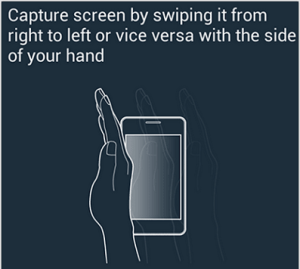iPhone 6s or iPhone 6s Plus are the two new smartphones launched recently with iOS 9 OS. Both these smartphones offer lot of great features such as 3D touch, 4K video recording etc. It is powered by latest 64 bit A9 chip. If you are looking for how to screen capture or print screen on your new iPhone, then here is the guide on how to take screenshot on iPhone 6s and iPhone 6s Plus.
How to take screenshot on iPhone 6s and iPhone 6s Plus
For taking screenshot on iPhone 6s or iPhone 6s Plus, there are 2 different methods available.
Method 1: Taking screenshot using Sleep/Wake or Power button and home buttons
- Press and Hold Sleep/Wake or Power button which is placed in the right side of the device.
- Without releasing the Power button, press Home button.
- The screen will flickr and screenshot will be saved.
Method 2: Taking screenshot on iPhone 6s and iPhone 6s Plus using Assistive Touch feature
Taking screenshot using the Assistive Touch feature is very easy. If you are already enabled Assistive touch on your iPhone, then skip the below steps and directly move to next section.
How to enable Assistive touch on iPhone 6s and iPhone 6s Plus
- Go to Settings->General->Accessibility.
- Scroll down till you find Assistive touch.
- Move the slider to right to enable it.
Taking screenshot on iPhone using Assistive touch
- Tap on to floating assistive touch menu on the screen.
- Tap on to Device.
- In this screen, select More.
- Now tap on to Screenshot.
- Screen will flash and screenshot will be saved.
Where taken screenshots on iPhone gets Saved?
You can access taken screenshot in Photos-> Recently added photos.
Taking screenshot using Sleep/Wake or Power button and home buttons works on all the previos iPhons such as iPhone 4, iPhone 4s, iPhone 5, iPhone 5s etc. But assitive touch method of taking screenshot works with only latest versions of iOS. For turning on Assistive touch another simple method is to Tell Siri “Turn on AssistiveTouch.” .