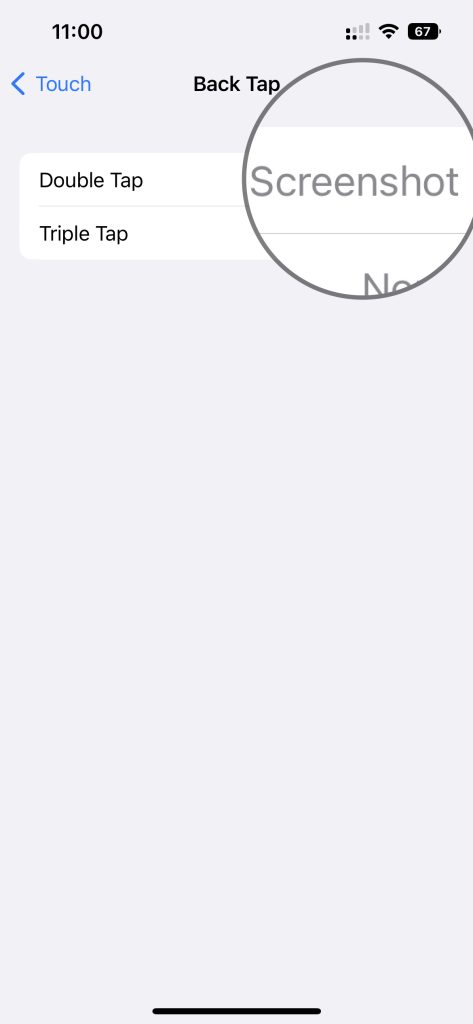The reason for changing the passcode on iPhone may be anything. If you are looking for how to change passcode on iPhone 14 or iPhone 14 Pro, here is the method to do it.
How to change passcode on iPhone 14 or iPhone 14 Pro

- Go into Settings.
- Tap FaceID & Passcode.
- Enter your current passcode.
- Scroll down and tap Change Passcode.
- Enter your old passcode.
- By default it accepts 6 digit passcode. However, you can change it by tapping Passcode Options.
- You get options such as Custom Alphanumeric Code, Custom Numeric Code and 4- digit numeric Code.
- Select the one you wish to set as passcode.
- Enter your new passcode. Verify it by tapping once again.
Video on how to change passcode to 4 digit on iPhone
This is how you can change the passcode on your iPhone.