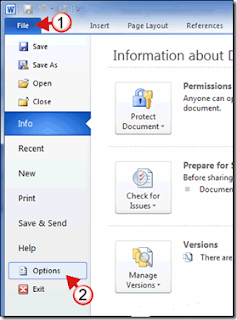We will be come across a situation where we need to change the ruler measurement from cm to inches in word 2010 or some other metrics. MS Words offers many units of measurements such as Inches, Centimeters, Millimeters, Points, Picas. Here is the simple steps to change the measurements in Word 2010.
Steps to change the measurements in MS Word 2010:
- Click on File to open the Backstage.
- Click on Options.
- Once the Word Options window opens, click on Advanced on the left pane.
- Scroll down the list until you find the Display heading.
- Click on the drop-down and select the unit of measurement you wish to use.
- Once the unit of measurement is selected, click OK to save the changes.