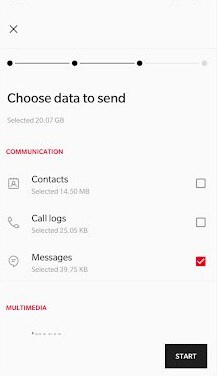You might have already purchased or thinking of buying a new Oneplus 7 or OnePlus 7 Pro. One of the main thing while upgrading the smartphone is how to transfer data from old phone to new one. In this post we will cover how to transfer data from other Android phone to OnePlus 7 or OnePlus 7 Pro.
If you are already using older version of OnePlus phones such as OnePlus 3, Oneplus 3T, OnePlus 5, OnePlus 5T, OnePlus 6 or OnePlus 6T, it is very easy to transfer data to latest OnePlus 7 or OnePlus 7 Pro.
OnePlus Switch is an app which helps to transfer data from any Android phone running on Android 5.0 or higher to OnePlus 7 or OnePlus 7 Pro. Users can transfer data between the phones using the WiFi hotspot. If you are OnePlus user, then you can even transfer launcher and launcher customisations. For now, only OnePlus launcher is supported.
You may like to read:
Transfer Data From An Android To OnePlus 7 or OnePlus 7 Pro
Here is the step by step guide to migrate data from Android phone to OnePlus 7 or OnePlus 7 Pro.
Time needed: 15 minutes
Steps to migrate data from Old OnePlus phone to OnePlus 7 or transfer data from other Android phone to OnePlus 7 Pro.
- Install OnePlus Switch App on Old Android or OnePlus phone
Go to Google Play store. Search OnePlus Switch. Install the app on your old phone.
- Open OnePlus Switch App in OnePlus 7 or OnePlus 7 Pro.
If it is not installed, install it from Playstore.
- Launch OnePlus Switch App on old phone.
If your old device is OnePlus phone then select “I’m an Old Phone”.
- Scan the QR code of OnePlus 7 from old phone.
You need to provide full permission to OnePlus Switch App. Then scan the QR code showing in new phone OnePlus switch App from old phone OnePlus Switch app.
- Select the Data to transfer
You can choose the data you want to transfer from old phone to new one.
- Tap on Start
Data migration will start. Depending on the size of the data transfer, timings will vary.
- Data migration from Old phone to new phone complete
Now you can access all the migrated data in new OnePlus 7 or OnePlus 7 Pro.
Summary of Data migration from Android phone to OnePlus 7 or OnePlus 7 Pro
Data migration from old Android phone to OnePlus 7 or OnePlus 7 Pro is easy. If your upgrading from older OnePlus phone, then you can even migrate Launcher and its customisations. OnePlus Switch can transfer installed apps as well. However, we felt it is better not to transfer apps via OnePlus Switch. Because, we faced issues in updating the apps.