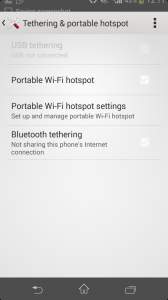Micromax Canvas A1 is one among the Android One series smartphones. The other two are Spice Dream Uno Mi-498 and Karbonn Sparkle V. These are smartphones get a direct software update from Google. The hardware specifications also made based on the guidelines of Google. The good performance, almost all features of Android in a pocket friendly price, timely Android updates makes these device very attractive. In this post, we will see how use Micromax Canvas A1 as modem through USB tethering and WiFi Hotspot.
How to use Micromax Canvas A1 as Modem
Using Micromax Canvas A1 as WiFi Hotspot
To use Micromax Canvas A1 as WiFi hotspot, you need to have a active data plan. Then enable the mobile data on your Canvas A1. Now to use Micromax Canvas as WiFi Hotspot, follow the steps given below.
- Go to Settings > More… > Tethering & Mobile Hotspot
- Tap on to Mobile Wi-Fi hotspot to enable.
- Once enabled, you will find a icon, in left top notification area.
- Tapping once again will disable the WiFi hotspot.
Customize WiFi Hotspot Settings
- Tab on to Set up Wi-Fi Hotspot.
- Enter the SSID, Security type and Password and tap Save.
Using Micromax Canvas A1 USB tethering
- Connect your device to PC using the USB cable,
- All the required drivers will installed automatically. If now, you can get it from Micromax support page.
- Go to Settings > More… > Tethering & Mobile Hotspot
- Tap on to USB tethering.
You can even use Micromax Canvas A1 Bluetooth tethering by pairing up with PC or other devices which supports Bluetooth. Micromax Canvas A1 is powered by 1.3 GHz Quad Core Mediatek Processor with 1GB RAM and has 4.5 inch WVGA display screen. There are 5 MP primary rear camera and 2MP front facing camera. Canvas A1 houses 1700 mAh battery and has connectivity features such as 2G, 3G, WiFi, Bluetooth, USB and GPS. Micromax Canvas A1 price in India is Rs.6,299.