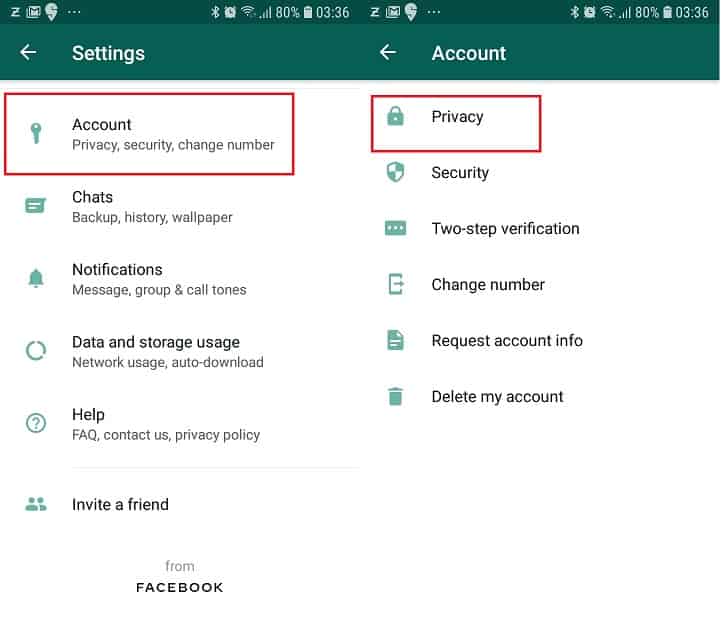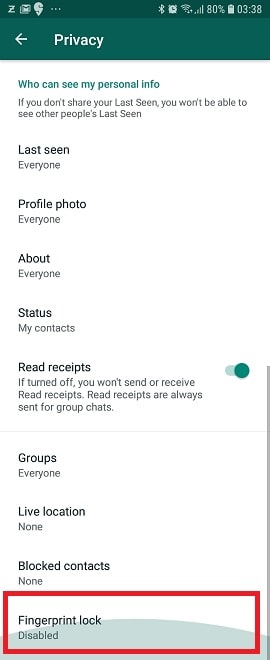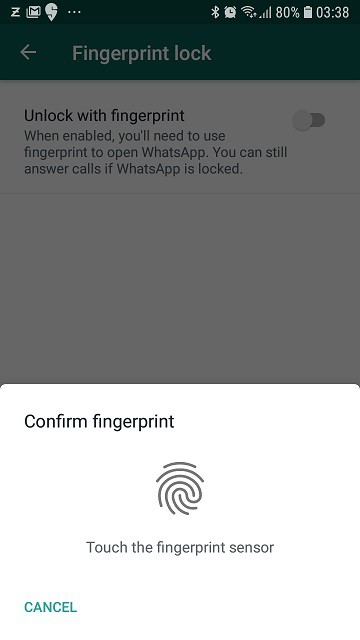When you share photos or videos on WhatsApp, you might have noticed drop in the quality of the media file. This is because, WhatsApp compresses the images and video with compromise on the quality. Earlier, if we need to send uncompressed media, the option was to attach it as a document. To overcome this limitation, WhatsApp released a new update which try to fix it. So in this tutorial post, lets us explore how to send HD quality images on WhatsApp chats.
How to send HD images on chats in WhatsApp – Android and iOS
Before proceeding, make sure you have updated WhatsApp to the latest version.

- Launch WhatsApp on your phone and open any conversation.
- Tap on the attachment icon. It will look something like a paperclip on Android and a ‘+’ in iOS from the options placed as bottom.
- Select the image or video you wish to share.
- You will see HD icon on the screen. Tap on it.
- You will get two options. Standard and HD Quality.
- Standard is selected by default. Change it to HD quality.
- Tap Send.
- It will send the media file in HD quality and you will see HD in the bottom left corner of the media file.