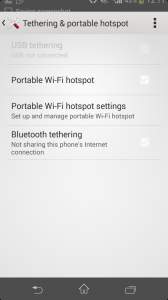Motorola Moto E is one of the best budget Dual sim Android smartphone available right now. Latest Android OS, Dual core processor, 1GB RAM, 5MP camera, good build quality and importantly it supports most of the connectivity features such as 2G, 3G, WiFi, Bluetooth, USB tethering and WiFi Hotspot. In this tutorial, we will see how to use Motorola Moto E as modem through WiFi Hotspot. I will be writing a new post on How to use Moto E as modem through USB tethering.
Read: Motorola Moto E Pros and Cons.
How to Use Motorola Moto E as modem to connect to PC or WiFi enabled devices
Before, starting to use Moto E WiFi hotspot feature, we should have a active data plan. As soon as you enable WiFi hotspot, the WiFi of the device will be turned off. Also, do remember that, WiFi consumes lot of battery. Hence use this wisely to save battery as well as the data usage charges. Lets start with using Moto E as Modem through WiFi hotspot.

- First enable the data on your device.
- Go to Settings->Wireless & networks and tap on to “More….“
- Tap Tethering & mobile hotspot .
- Tap the Mobile Wi-Fi hotspot to turn On.
- You can customize the Hotspot name and password by tapping Set up Wi-Fi Hotspot.
- Enter a hotspot name or SSID which you want.

- Enter a password or use the default. The password is the key other people need to enter on their device so they can connect and use Moto E as a wireless router.
- To help make your Wi-Fi hotspot more secure, use the default security type.
- Tap on to Save.
You are done. Now you can use your Motorola Moto E as Wireless modem. Please let me know if you are facing any issues through writing it on the comment section below.