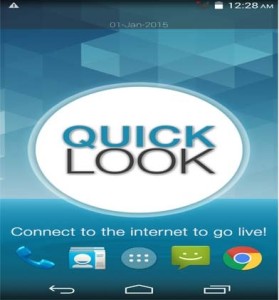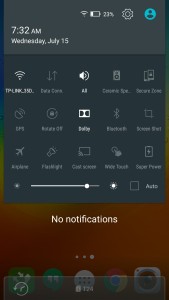Windows 10 brings lot of new features such as revamped start menu, digital assistant Cortana, action center etc. It is also brings in lot of improvement interms of performance. But, there are many annoying features too. These feature slow down and eat up bandwidth of PC. After I got Windows 10 update, my system got slow down. I did many performance steps. But actually, below mentioned tips helped to boost the performance on Windows 10. Even, i was facing issue of hard usage 100%. Now, it is fixed. Here is the some of the tips and tricks to speed up Windows 10 which helped me.
Windows 10 Tips and Tricks to speed up the PC/Laptop
1. Stops Windows sharing your bandwidth for delivering update to others:
By default Windows 10, shares your internet connection to deliver update to other users. This is done through peer-to peer fashion. This not only consumes your system resources, it also consumes your data. So if you are having limited data, then you will get effected as upload data increases. So here is the guide to disable this feature.
- Go to ‘Settings’. Under settings to ‘Update and Security’.
- Open the Windows Update tab in the left of the screen.
- In the page, you will find ‘Advanced Options’ link. Click on it.
- Click on ‘Choose how updates are delivered’ and toggle the switch under it to the off position. Or if you wish you can opt only “PCs on my local network”.
2. Limit Notification to save power
Like Android and iOS, Windows 10 too added notification center. This gives an overview of new emails, updates, plugged in devices and more. For providing these notifications, Windows 10 frequently checks all apps for new notifications. It affect performance and battery life. I personally recommend you to disable all notification which you don’t want. The minimum notification, better. For disabling notifications, follow the steps given below.
Go to ‘Settings->System->Notification and settings. Toggle Off for the notifications which you want to disable.
3. Turn Off Windows Tips
By default Windows 10 shows tips and tricks for many features. Behind this there is service running called ‘Show me tips”. This some time causes high processor and RAM usage. So disable this, go to the page which we have mentioned above and switch off ‘Show me tips about Windows’.
4. Disable Wi-Fi Sense
Wi-Fi Sense is the features which is originally intriduced in Windows 8.1 Mobile. This feature enables you to share your Wi-Fi network access with your Facebook, Outlook.com, and Skype contacts. It works in the background. It is good feature. But if you don’t use this, then it is adviced to disable this. It will save you resource usage. For that follow the steps given below.
- Go to WiFi Settings and select Change Wi-Fi settings option.
- In the newly opened page, choose Manage Wi-Fi settings.
- Here, under “Connect to networks shared by my contacts”, you can toggle off. You can select few contacts or you can disable all as per your wish.