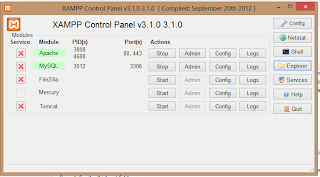Windows 10 is the latest operating system. There are plenty of reasons to upgrade your windows to the latest version. It also recieved good reviews from most of the reviewers. If you are running on genuine Windows 7 or Windows 8 with eligible specification, you are going to get Windows 10 update. So once you get automatic update to Windows 10, how to create a bootable DVD or Bootable USB disc for future resinstalls if required? We will learn on this.
Microsoft provides a option to create Windows 10 bootable DVD or USB disc. It is upto you to decide which one you want create or even you can create both. Before, creating the bootable disc, you should to know few things. Here is the quick checklist.
- Know the version of your Windows: That is your currently installed Windows is a home edition or pro version. Also make sure you note down whether it is 32 bit or 64 bit. You can know this by right clicking on “this PC”. Select properties. You will get a page which desscribes your windows version.
- You should have a disc with minimum 4GB free space as process required 3GB of space. If you are usingUSB disc, then ensure you dont have any data on it. Before creating the tool, the disc will be formatted.
How to Create Windows 10 Bootable DVD or USB Disk
- First download and install the Windows 10 media creation tool. For downloading 32 bit version click here or for 64 bit version click here.
- Once the media creation tool is downloaded installed, launch the application.
- Choose the option “Create installation media for another PC”. Click Next.
- On the screen, select the preferred laungauge, Edition(Home or Pro or Home Single Language) and Architecture on which you want to create bootable media for Windows 10. Then click Next.
- This page it ask for you want to create USB disc or DVD.
- If you choose, DVD, it will download the iso file. You need burn the image to DVD later. For burn the iso to DVD, there is direct option in Windows. Insert blank DVD and right click on the iso and choose burn image. It will create the bootable media for Windows 10.
- If you choose USB, it will format USB disc and copy the necessory files to USB disc. Your USB bootable disc will be created. It takes 3GB of space in your USB disc. Also it removes all data you have stored before. So ensure you have the backup for the same.
Hope this guide on how to create Windows 10 bootable media is useful. It is always recommended to have a bootable media with you. Incase of corrupt disc or if you want to do clean install Windows 10 from scratch, it is ideal to have your own Windows 10 bootable DVD or USB disc.