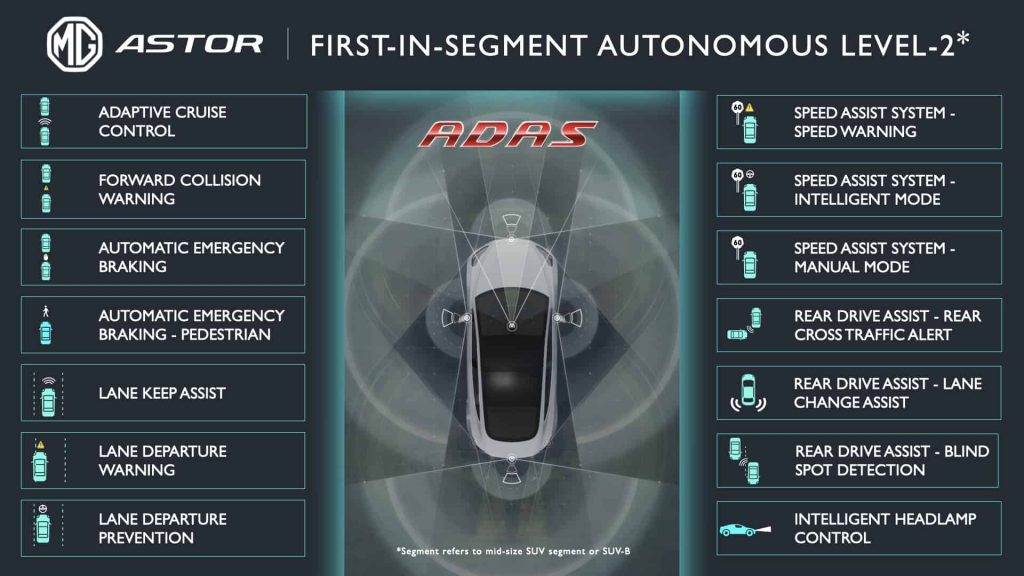ASSA ABLOY Opening Solutions India has launched its first experience centre in Chennai. The unveiling was attended by ASSA ABLOY SAARC region leadership, Senior Vice President and Head of Opening Solutions SAARC – Raman Koul, together with Abhishek Bhaskar – Director Communication and Marketing, and South India Regional Heads – Mohamed Rafiq and Sathyasai Pillai.
Senior Vice President and Head of ASSA ABLOY Opening Solutions SAARC, Mr Raman Koul commented at the unveiling, “We are delighted to open our first experience centre in India, where our customers can learn about our products and solutions first hand with the help of our team of experts. Our architectural consultants can help our customers choose the right solution for their access needs. The launch of our centre, allows us to showcase our innovations to our Indian customers right here, right now, at the right cost, quality, and delivery schedule.”
ASSA ABLOY Opening Solutions India is part of the ASSA ABLOY Group, founded in 1994, offering a complete range of access solutions that enable safe, secure and convenient access to physical and digital spaces. The Group specialize in openings, like mechanical, Electromechanical & digital locks, cylinders, keys, tags, security doors and automated entrances such as docking stations, garage doors, sliding doors and revolving doors. All used to securely and conveniently open and close around what matters to customers around the world. The fire-rated products can be widely seen being used in established commercial spaces. The company also creates and embraces new high-end technologies like biometrics, mobile security, and trusted identities.
Having operations in over 70 countries, ASSA ABLOY’s portfolio includes around 190 brands. Some of these are significant leaders in their own market, such as Yale for home access and security with its smart security solutions being widely used in residential buildings across the country like digital smart locks, smart cameras, wardrobe locks etc. and HID leading the market for identification technology.
The Teynampet Experience Centre is open from 10:30 am to 8:30 pm. Please feel free to contact the team to arrange an appointment or just visit and our team will be able to support you with a tour and demonstration.