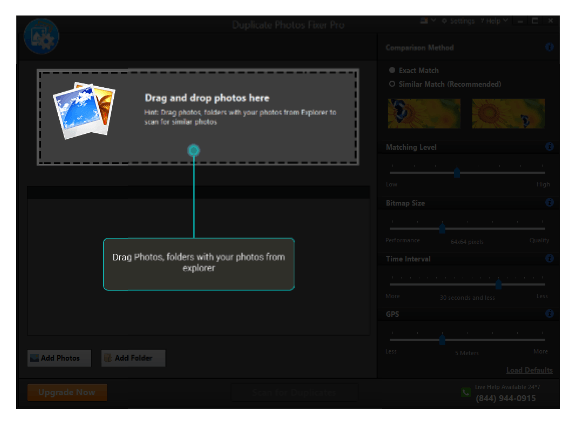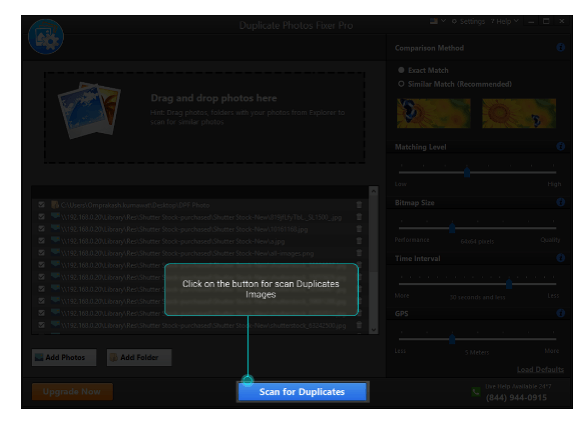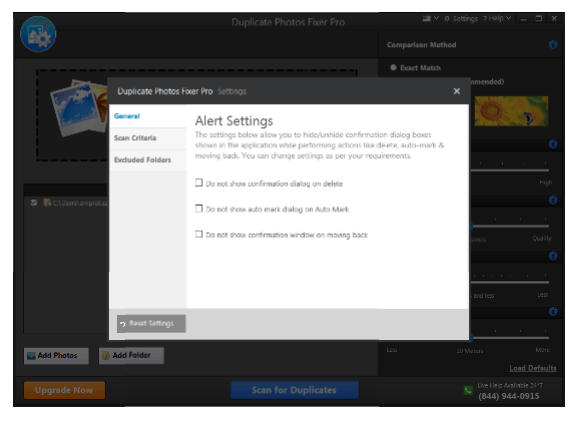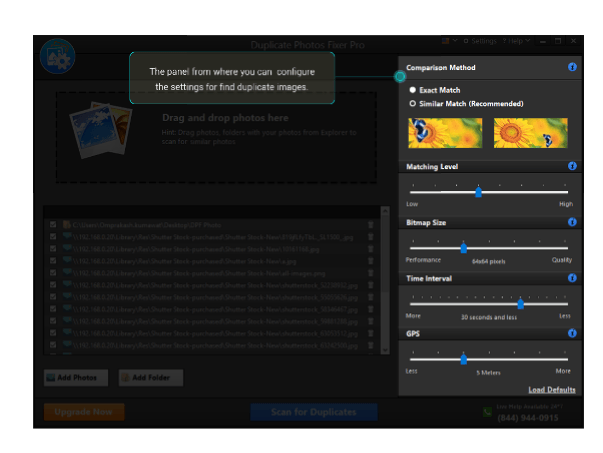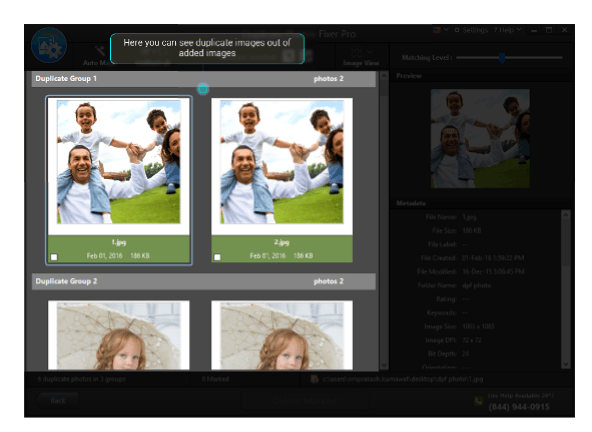Asking about the storage space on the laptop, and computers from users force them to scratch their head since they mostly keep running out of space!If you are quick photo-snapper and love to share pictures, then thousands of pictures must be accumulated on your hard-disk. But from those un-scattered photos, duplicate photos must be those leading to the untidy photo collection and eating space. Scan your Windows system and you will eventually come to know that duplicate photos are the actual reason behind the shortcoming of space.
Know how duplicate photos clog space in our system
The most commonly observed reasons for the accumulation of duplicate photos in our systems are:
- Transferring and copying photos from one storage device to another.
- Importing photos that we have already in our system but we are unaware or have forgotten about it.
- Editing pictures through editing tools save a new copy of the photo with a different name.
Now, what you are left with is a messy photo-gallery! It is no less than a nightmare to have unorganized photo collection! Thinking of searching photos manually can make you go crazy. We recommend you to use Duplicate Photos Fixer Pro for your Windows to remove duplicate photos.
Features
Let’s take a deep insight of Duplicate Photos Fixer Pro and see how it helps in deleting duplicate photos:
Add photos with one click
Duplicate Photos Fixer Pro’s drag and drop method and Add files or Folders option lets you easily add photos to the app painlessly. Its user-friendly interface aims at saving your time and efforts. It is easy to use even for the novice.
Scan what you desire
Simply add folders and files to the app for scanning and removing duplicate photos. You can scan your whole hard drive by adding its path or can only add a few of the folders from your system. And to put a cherry on the cake, it supports internal as well as external storage devices. Add your pen drives, and external disk to de-clutter them from duplicates.
Exclude folders
You can exclude folders which you do not wish to scan by simply adding it to the exclusion list. Add the files and folders and you are done! You can undoubtedly change the list by adding or removing folders and files from it.
Set scanning criteria to obtain accurate results
Setting the criteria to search duplicate photos will give you more accurate results.
Scan History
The scan history feature helps in referring to the details of the scans that previously took place. It will save time for scanning in future.
Group-wise Result
The results of scanning are displayed group-wise in order to make it easy for user to identify duplicates. One photo from each group is unmarked to consider it as the best on the basis of dimension and resolution to keep it in the system.
Get Organized photo-library
And ultimately, with duplicate Photos Fixer Pro, you will have uncluttered and organized photo library. You can sift through your photos seamlessly. Download Duplicate Photos Fixer Pro on your Windows and free up plenty of space!.
Download Duplicate Photos Fixer Pro on your Windows and free up plenty of space!.
This is a sponsored post.