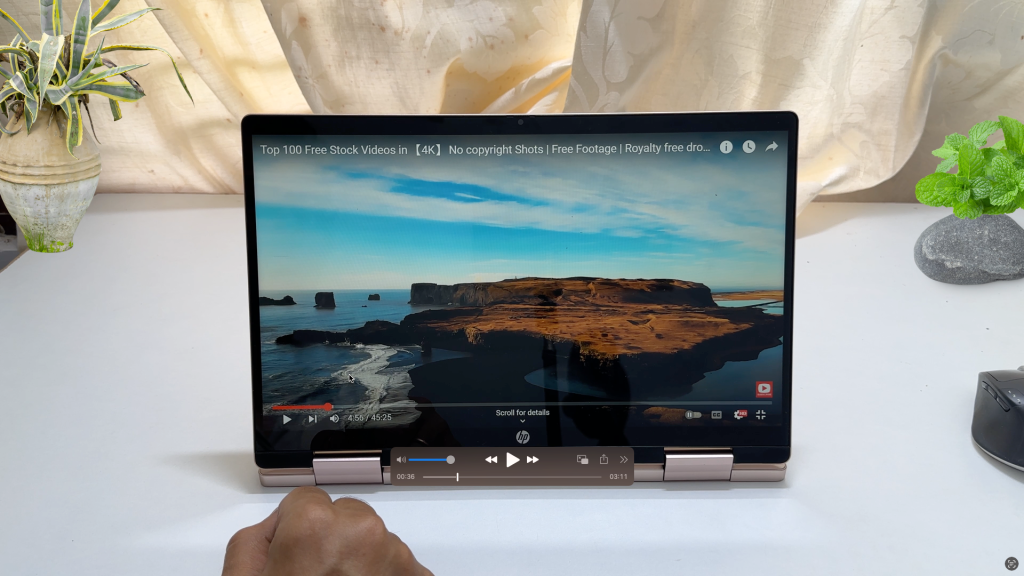Samsung Galaxy M34 is a sub 20k smartphone available in India. It has lot to impress its potential customers. Great sAMOLED display, long lasting battery, 50MP camera to name few. But before buying any smartphone we need to know the shortfalls of the phone. Whether it is a deal breaker for you or not is different thing. But you should know what you get and what you don’t get. So let’s explore some of the Samsung Galaxy M34 Cons.
Other related post
How to screenshot on Galaxy M34 5G
Samsung Galaxy M34 5G Cons

No bundled charger
Trend of not bundling the charger started with iPhone and then Samsung started with flagship smartphones. Slowly, it is adapted to all the price segment phones. Galaxy M34 is no exceptions. It does not comes with a charger.
No HDR support and Video playback restricted to full HD
When checked with Netflix playback specifications, this Samsung M34 does not support HDR. Also video playback is restricted to full HD even on youtube.
Hybrid sim card slot
Samsung M34 has a hybrid sim slot. This means you can insert either 2 nano sim cards or one nano sim card with microSD card. You can add upto 1TB microSD but you need to compromise on the second sim card.
No Stereo Speaker
It comes with mono speaker and does not has stereo speakers.
No IP Rating
I have not able to get the IP rating for dust and water resistance. So be careful while you use this phone during raining as water splash may damage the phone.
Average Low light camera performance and poor macro camera
The low light photography on this Galaxy phone is average. Though it has 50 MP primary camera with OIS, outcomes is not satisfactory in low light conditions.
Outdated front design
The “U” notch for front camera and thicker bezels considering current trends, Galaxy M34 sports same design language of yesteryears.
These are some of the cons of Samsung Galaxy M34 5G as per my observations. What do you think on this? Is these demerits deal breaker for you?