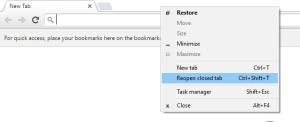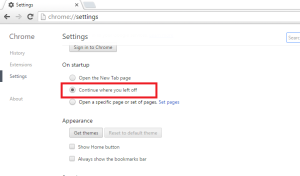Moto G first generation was the phone which redefined mid range smartphone standards. It was loved by most. It was a huge success at that time. But after that, things have changed very much. Now we have lot of options. Motorola once again came back with 3rd generation Moto G which bought water and dust resistant smartphone within 15k budget. Moto G Turbo is the improved version of Moto G 3rd generation. How well this smartphone performs? Does it manages to fulfill the expectations which is set by its own predecessor? We will learn more on this in this Moto G Turbo Review.
Moto G Turbo borrows lot of features from the Moto G 3rd generation. The design and display are almost identical. The phone features 5 inch IPS screen with resolution of 720 x 1280 pixels and 294 ppi pixel density. The display is sharp, has good viewing angles. But colors look little dull compared to other similarly priced smartphones in this price segment such as Galaxy J5. There is also yellowish tint. In summary, it has good display but it could have been better.
Moto G Turbo sports 13MP rear camera with f2.0 aperture, auto-focus and dual-LED flash and a 5MP front-facing camera for selfies. In terms specifications, this is identical to Moto G 3rd Gen. But when it comes to performance, we felt it is bit weak. The captured images came with little grainy with not so accurate color reproduction. Low light performance is decent. The video recorded in 1080p resolution and 720p slow motion videos came out really good.
Moto G Turbo is powered by 1.5 GHz Octa Core Qualcomm MSM8939 Snapdragon 615 Soc(quad-core 1.5 GHz Cortex-A53 & quad-core 1.0 GHz Cortex-A53 processor) with 2GB of RAM. For storage, it offers 16GB internal storage in which 11.8GB user available. It also offers expandable storage through microSD card. The device runs on Android 5.1.1 Lollipop out of the box. Moto G Turbo performance is very good. There is no lag observed while navigating through the phone’s menu, launching apps and switching between them. Gaming performance also good. Graphic intensive games like Asphalt 8, runs without encountering frame drops or freezes.
Moto G Turbo has 2470 mAh battery with Turbo charging. Good part is the bundled charger supports turbo charging. It charges 50% battery in around 30 minutes. When it comes to battery life, it lasts more than Moto G 3rd gen. The connectivity features of the device are 3G, 4G, Wi-Fi, Bluetooth and GPS.
Let us summarize the Moto G Turbo Review into merits and demerits.
Advantages and Disadvantages of Motorola Moto G Turbo
Pros of Moto G Turbo
- Turbo charging and bundled charger with Turbo charging capability.
- Good performance.
- Sturdy build quality with water and dust resistance.
- Stock Android experience.
- Good speaker output and good signal reception.
Cons of Moto G Turbo
- No Android 6.0 Marshmallow out of the box
- Feels bit heavy in hand.
- Display could have been better.
- Camera performance.
Moto G Turbo FAQ and Tips
Does Moto G Turbo supports USB OTG?
Yes. It supports USB OTG.
Does Moto G Turbo has heating issues?
While charging, phone tends to become little hot. It is expected as it supports fast charging. When I bought the phone, before first charge there was a heating issue. But later it disappeared. Even with continuous gaming, phone just becomes warm and not gets heated up.
How to capture screenshot on Moto G Turbo?
I have already made an detailed post on the same. You can read my post How to take screenshot on Moto G Turbo.
Can I connect to net from PC using Moto G Turbo?
Yes. You can. The device supports USB tethering and Bluetooth tethering. You can also share internet with other wifi enabled devices using the WiFi hotspot feature.