iPhone 14 and iPhone 14 Plus are latest smartphones with new features. One of the mostly used feature on any smartphone is screenshot!. So this post covers how to take screenshot on iPhone 14 and iPhone 14 Plus.
There are multiple ways to screenshot on iPhone. This post covers 4 different methods and method to take a long screenshot.
How to take screenshot on iPhone 14 and iPhone 14 Plus
Method 1: Hardware combination method of screenshot
To use this method,
- Navigate to the page you want to screenshot.
- Now quickly press and release Volume Up and Side Key together. It will save the screenshot.
- You will see a preview in the left bottom corner. You can leave it or swipe left on it to dismiss.
- Tapping on the preview will give you options edit such as cropping, adding text, magnifier etc.
Method 2: Double/Triple tap way to screenshot
To use this method,
- Go to Settings -> Accessibility->Touch->Backtap.
- You get double-tap or triple-tap options.Choose your preference based on whether you want to assign the screenshot function to double tap or triple tap.
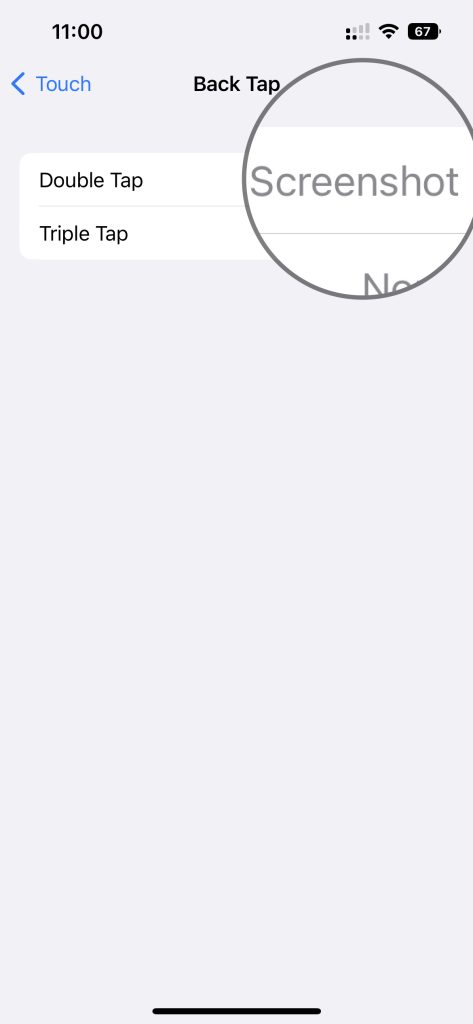
- Next select “Screenshot”.
- Now to screenshot, double/Triple tap on the back of the phone. It will save the screenshot.
Method 3: Using the Siri voice assistant
- First enable Siri by going to Settings ->Siri & Search. Enable “Listen for “Hey Siri” or “Press the side button for Siri or both of them based on how you want to launch Siri.
- To screenshot, launch Siri by long pressing side button or saying “Hey Siri”.
- Now say “Take a screenshot”.
- It will save the screenshot.
Method 4: Using the Assistive touch.
First enable Assistive touch. So
- Go to Settings->Accessibility->Touch.
- Tap on Assistivetouch. Enable Assistive touch.
- You will get a grey icon on the screen.
To screenshot, tap on the assistive touch shortcut. Tap on Device and then Screenshot. It will save the screenshot.
Long or scroll screenshot on iPhone 14 and iPhone 14 Plus
To capture scroll or long screenshots on iPhone:
- Open the Safari browser.
- Open the page you want the long Screenshot.
- Take a Screenshot using any of the previously mentioned methods. Let me use two button combination method.
- Tap on the preview.
- Here go to the Full page tab. You can save this full page or adjust the size by tapping the crop button and adjusting the top, bottom, or sides—next tap on done and then again tap on done.
Here you can select the option “Save PDF to Files”. Select the location where you want this Screenshot and then tap Save.
These are the ways to screenshot on iPhone 14 or iPhone 14 Plus.