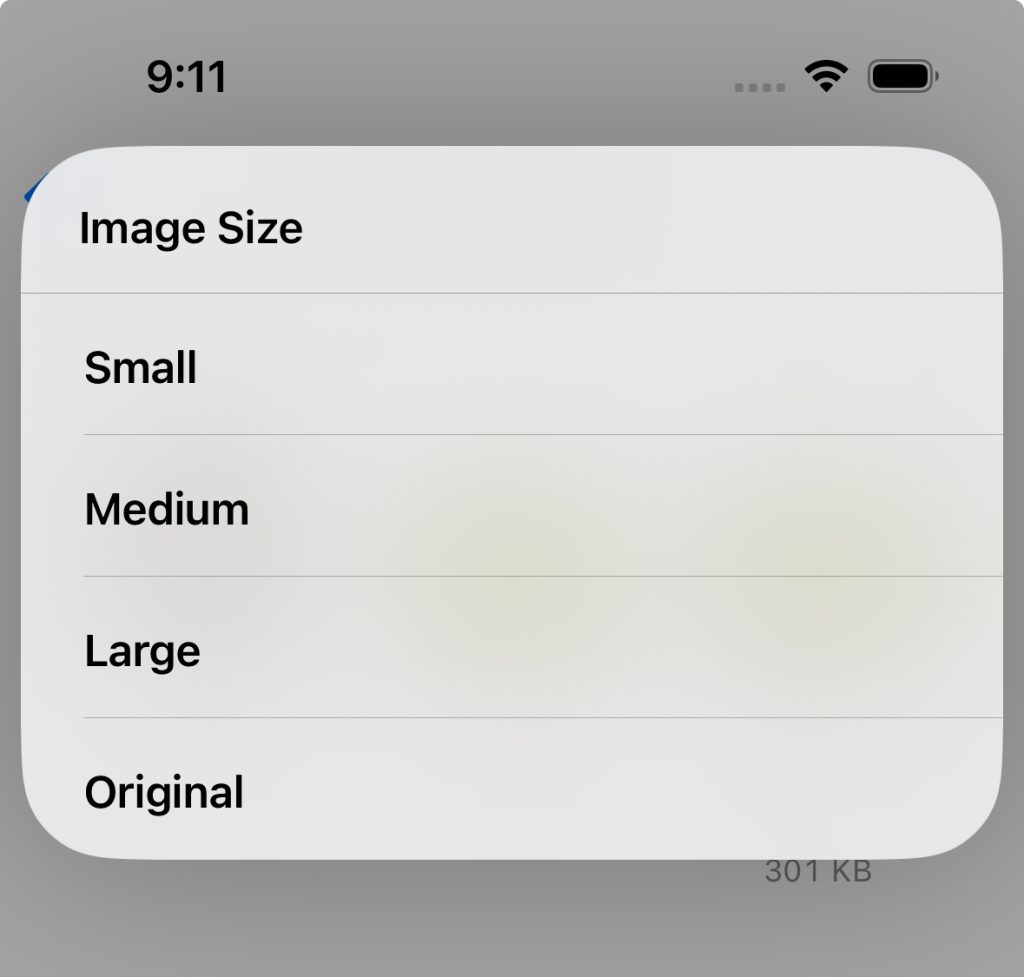There are several reasons to screenshot on iPhone. It may be to save a payment receipt, high score of a game or report bug etc. This post covers how to take screenshot on iPhone 15 using four different methods.
How to take screenshot on iPhone 15
Recommended Reading:
How to change Wallpaper on iPhone 15
Method 1: Using the Hardware button combination
To screenshot on iPhone 15 using this method, quickly press and release Volume Up and Side buttons together. It will save the screenshot. You can leave it as it is or edit it by tapping the preview.
Method 2: Using the Siri
This is one of the easiest way to capture a screenshot on iPhone 15. To screenshot using this way, Launch Siri by saying Hey Siri or Long pressing the side key. Now give a voice command “Take screenshot”. It will save the screenshot.
Method 3: Using Back Tap
To use this method,
- Go to Settings->Accessibility->Touch.
- Go inside Back Tap
- You will get two options. Double Tap or Triple Tap.
- Choose the one as per your preference.
- Next assign Screenshot.

In the future, to take a screenshot, Double tap or triple tap on the back of the iPhone based on the option you have chosen. It will save the screenshot.
Method 4: Using Assistive Touch
To use this method,
- Go to Settings->Accesibility->Touch.
- Go inside Assistive Touch and Enable it.
- You will get a circular floating icon on the screen. Tap on it.
- Next Choose Device and then More.
- You will see screenshot icon.
- Tap on it to take a screenshot.
So these are the four different methods you can use to screenshot on iPhone 15.