Yu Yureka Plus is one of the feature rich smartphone. It has full HD screen, 4G LTE support, Snapdragon 615 Soc with 2GB of RAM. The device runs custom ROM Cyanogen Mod based on Android Lollipop. I have already made a review on this device. You can refer to that post. Yu Yureka Plus price in India is Rs.8999 after the price cut. For this price, this Dual sim Android smartphone considered to be one of the best value for money device. In this post, we will learn how to do print screen on Yu Yureka Plus..
Read:
How to take screenshot on Yu Yureka Plus
The screen capture method on Yu Yureka Plus is very similar to its predecessor Yu Yureka. There are 2 different methods for Yu Yureka Plus screen capture. We will learn one by One.
1. Default Android Method(Volume Down+Power Key Method): For using this method, go to the screen on which you want to take the screenshot. Now press and hold Volume down key and power button simultaneously. The screen will flicker. The active screen will be captured. The captured screenshot will be saved in Gallery-> Screenshot folder.
2. Using the Power Menu: There is one more method to do print screen on Yu Yureka Plus. You can choose this method, if you find the above method difficult.
First you need to enable screenshot option in Power menu. For doing that, follow the method mentioned below.
- Go to settings.
- Go to buttons->Power Menu.
- Now enable screenshot option in power menu by checking the option in front of screenshot.
Now for taking screenshot follow the steps given below.
- Go to the screen on which you want to take screenshot.
- Now press the power button.
- You will get a power menu options.
- In the options you will find Screenshot option.
- Tap on to it. The screenshot will be taken.
- Taken screenshot on Yu Yureka Plus will be saved in Gallery-> Screenshot folder.
Hope this guide on how to take screenshot on Yu Yureka Plus is useful. If you find any difficulties in following this or if you are getting any error message, feel free to share in the comment section below. Your feedbacks are appreciated.
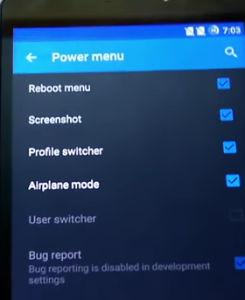
Leave a Reply