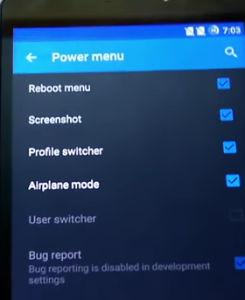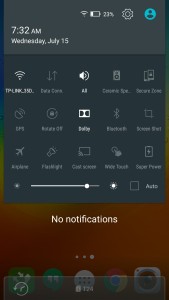Yu Yunique is the most budget 4G dual sim Android smartphone with HD screen resolution. It has got a decent spec sheet and very attractive price tag. There is one surpraising fact in this phone. This is runs on Android 5.1.1 Lollipop instead of Cynogen OS. So in this post we will learn on how to take screenshot on Yu Yunique.
How to take screenshot on Yu Yunique
Previous smartphones from Yu Televenture such as Yu Yureka Plus or Yu Yuphoria had multiple option to capture the screen as those were running on Cynogen OS. But to do print screen on Yu Yunique we have only the one option that is through hardware buttons. So here we go.
Recommended reading:
How to take screenshot on Yu Yureka Plus
- Go to the screen on which you want to take screenshot on Yu Yunique.
- Now press and hold power button and volume down key which are placed in the right side of the device simultaneously for few seconds.
- You will hear a shutter sound and screen flicker which gives a confirmation that, the screenshot is taken.
Where the taken screenshot on Yu Yunique is saved?
The taken screenshot can be accessed via gallery.
Yu Yunique is powered by 64 bit Snapdragon 410 chipset with 1GB of RAM and 8GB of internal storage. It comes with 4.7 inch 720p HD display screen. Other key specification of this Yu Yunique includes, 8MP primary camera, 2MP front facing camera. The Yu Yunique price in India is Rs.4999. The device runs on Android 5.1.1 and not on Cynogen OS. The budget Dual sim Android smartphone supports 4G LTE in India. If you want to buy this smartphone, you can purchase from Snapdeal.com.
Hope this guide on how to take screenshot on Yu Yunique is helpful. If you are facing any issues, please share it in the comment section below. I will making a video guide on how to take screenshot on Yu Yunique shortlly.